How to find deleted search history on Twitter/X? Twitter does not offer the ability to retrieve or view deleted search history. However, if you want to see there is a way to do it. This FindUid article will suggest you how to find deleted search history on Twitter. Follow this article to find the answer!
How To find deleted search history on Twitter/X - Step-By- Step
Downloading Twitter Archive Of Your Data
Step 1: Open Twitter in a Web Browser: Sign in to your Twitter account using a desktop web browser.
Step 2: Access 'Settings and Support': Click on the 'More' option, typically denoted by three dots or lines, and then choose 'Settings and Support'.
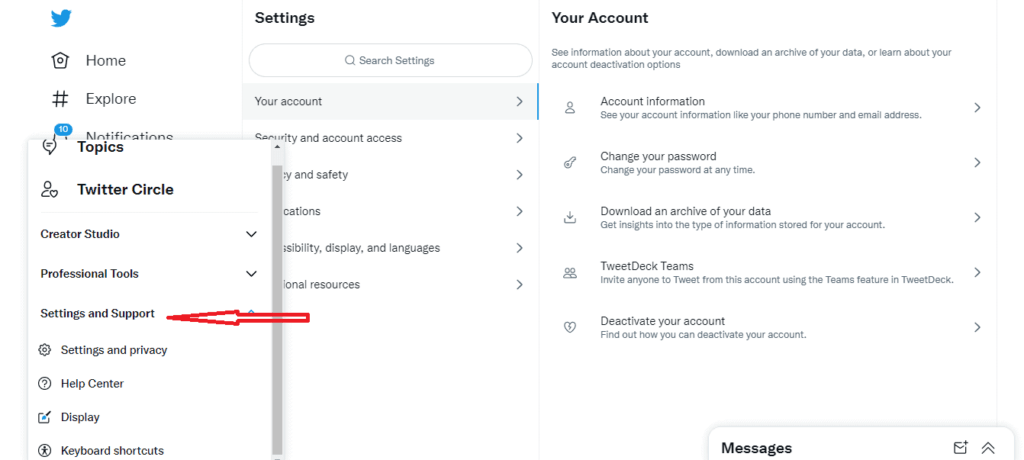
Step 3: Data and Permissions: In the "Your Account" section, locate the option labeled "Download an archive of your data" and click on it.
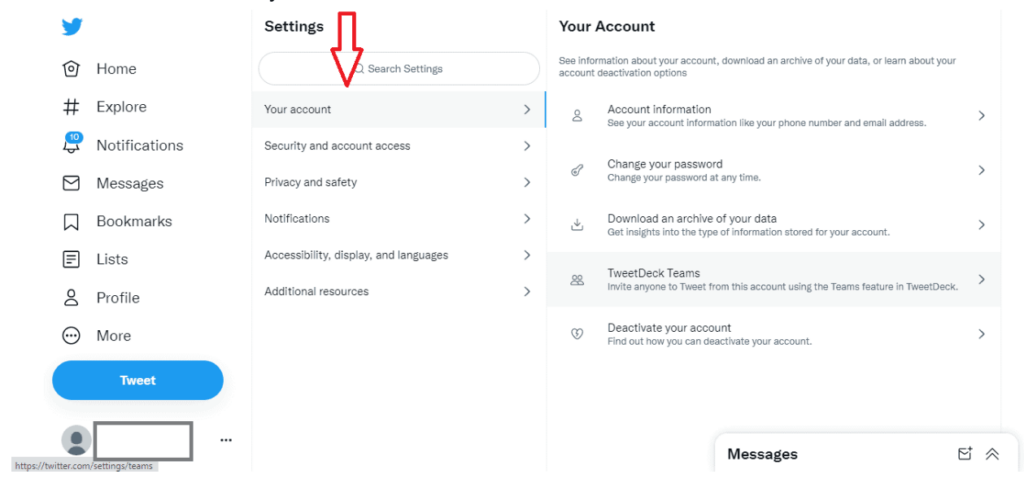
At this stage, Twitter will verify your account by sending a verification code to either your email address or mobile number.
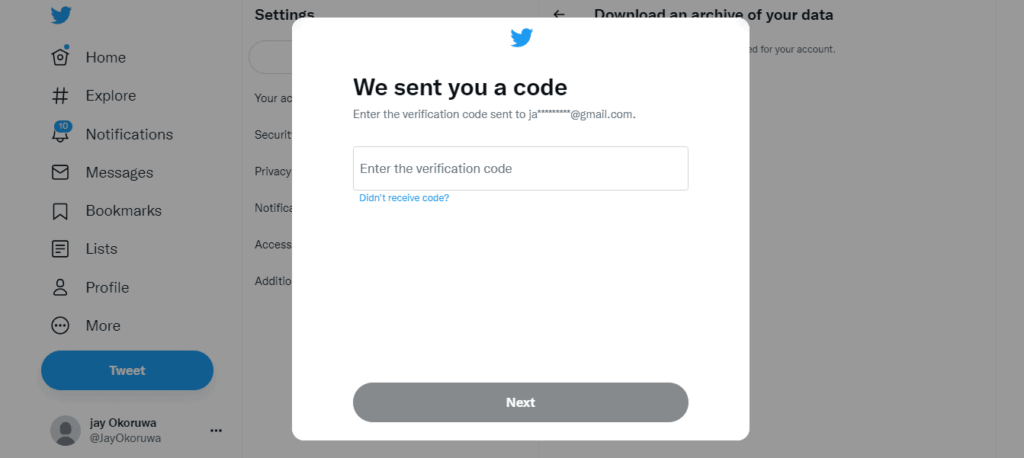
Step 4: Request Twitter Data: You'll have the option to request your data. Once requested, Twitter will compile a downloadable file containing various information related to your account.
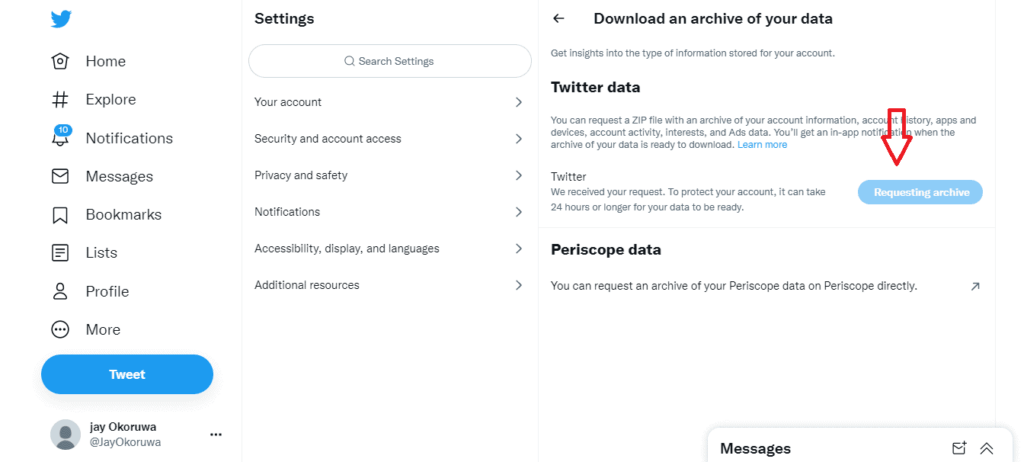
Step 5: Extract and Search the Archive: Twitter will send a Zip file to your email address, allowing you to download it. After downloading your Twitter data, extract the files and search for any archive or search-related data. While it may not provide a direct view of your deleted search history, you may find traces or relevant data that could be beneficial.
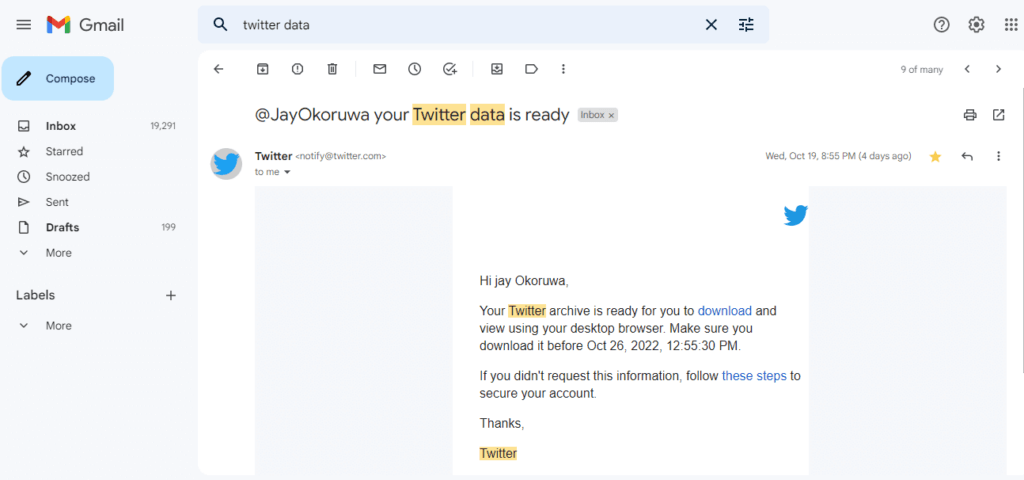
View Twitter Search History Using Backup Software
Step 1: Choose Reliable Backup Software: Opt for reputable backup software that supports app-specific backups. Trusted options include Dr.Fone, iMazing, or Titanium Backup (for Android).
Step 2: Connect Your Device: Connect your smartphone or tablet to your computer and ensure it's recognized.
Step 3: Select Twitter for Backup: Within the backup software, choose Twitter from the list of apps to back up.
Step 4: Initiate Backup: Start the backup process and ensure your device remains connected throughout.
Step 5: Restore When Necessary: If you accidentally delete your search history, utilize the backup to restore the Twitter app to a previous state where the history was intact.
This method may help recover some of your deleted search history data from Twitter.
FAQs about finding deleted search history on Twitter/X
Can you check deleted Twitter/X search history?
witter does not provide a feature to view or recover deleted search history. Once you delete your search history on Twitter, it is permanently removed from your account and cannot be retrieved. Additionally, there are no built-in tools or features within Twitter's platform that allow users to check or recover deleted search history.
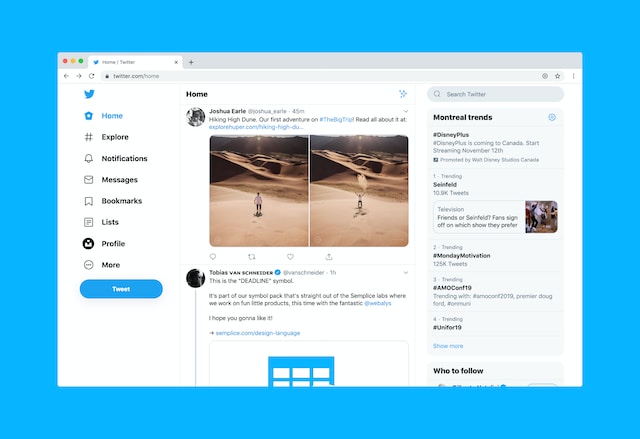
Does Twitter/X permanently delete search history?
Yes, Twitter permanently deletes search history once you clear it. Once you clear your search history on Twitter, the data associated with your previous searches is permanently removed from your account and cannot be recovered. Twitter does not retain or store this data once it has been deleted by the user.
/cdn.vox-cdn.com/uploads/chorus_asset/file/23952457/HT027_twitter_0006.jpg)
Can I see a history of the profiles I have clicked on Twitter/X?
Twitter does not provide a feature that allows users to view a history of profiles they have clicked on. Twitter's platform primarily focuses on real-time content consumption and engagement, and it does not retain a log of individual profiles that users have clicked on or visited.
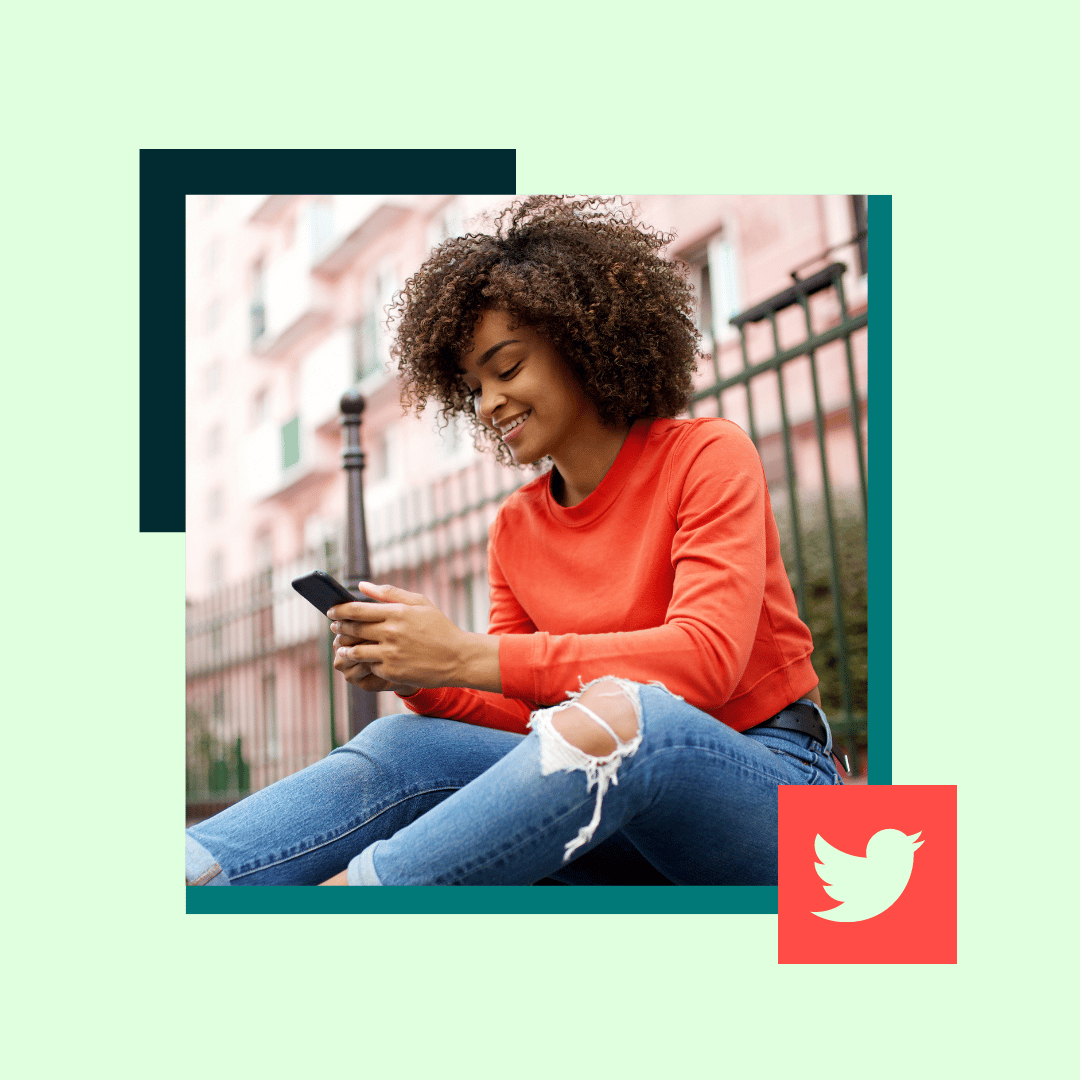
Can you see recently deleted posts on Twitter/X?
Although Twitter does not retain copies of deleted tweets, it is possible to recover deleted tweets with photos using the Twitter Archive feature. This method does not require the installation of any third-party applications. Here's how you can retrieve deleted tweets with images from your Twitter account archives:
- Step 1: Open the "Settings & Privacy" section in your Twitter application.
- Step 2: Locate and click on the "Request Archive" option.
- Step 3: Once the request is processed, you will receive an email containing a ZIP file containing your Twitter archives. This file will include deleted content, including tweets with images.
Find Twitter account id quickly with our useful tool: Find Twitter ID

How to find deleted search history on Twitter? After reading the following article, hopefully you know how to find deleted search history on Twitter. Regularly visit FindUid's BLog section for many tips on using facebook, twitter, Instagram and tiktok. See you in the next article!