A TikTok URL is a unique link that directs to a specific TikTok profile or post. To share a profile or video with a friend, add a TikTok post to other social media platforms, or purchase TikTok SMM services, you’ll need this URL.
How to Find My Tiktok Link? In this article FindUid will help you get the answer. Let's read to know!
How To Find MyTikTok Video Link
Using the TikTok App:
- Locate the TikTok mobile application icon on your device's screen and tap on it to launch the app.
- Navigate to your profile by tapping on the "Me" icon in the bottom right corner of the screen.
- Locate the video you want to share and tap on it to open..
- Look for the share icon, which is an arrow pointing to the right. It's located on the bottom right side of your screen, next to the comment section.
- Once you tap the share icon, you will see a menu with several options. Select "Copy Link".
- The link to your video will be copied to your clipboard automatically. You can now paste it wherever you want to share it, such as on other social media platforms or messaging apps.
Using a Web Browser:
- On the login page, enter the email address or username and password associated with your TikTok account.
- Click on your profile picture located in the top right corner of the screen.
- Select "View profile" from the menu.
- Locate the video you wish to share within the TikTok app or on the TikTok website..
- You should see the URL of the video displayed in the address bar of your web browser. You can copy this link and share it wherever you want.
Enter the url and download the video you like to your PC here!!

How To Find MyTikTok Live Link
Unlike regular videos, TikTok live streams don't have a direct link you can share. Here's why:
- Live and Temporary: Live streams are real-time broadcasts, so they aren't saved as permanent videos with a set URL.
- Focus on Engagement: TikTok prioritizes viewers joining the live experience in real-time for interaction. Sharing a link wouldn't capture that live aspect.
However, there are ways to let others know about your upcoming live stream:
- Announce on TikTok: Create a regular video promoting your live stream with details like date, time, and topic. Use captions and text overlays to grab attention.
- Share on Other Platforms: Promote your live stream on other social media channels with the date, time, and a link to your TikTok profile.
- Invite Followers: If you have someone's username, you can send them a direct message inviting them to your live stream.
Make your URL Shortener for TikTok here!
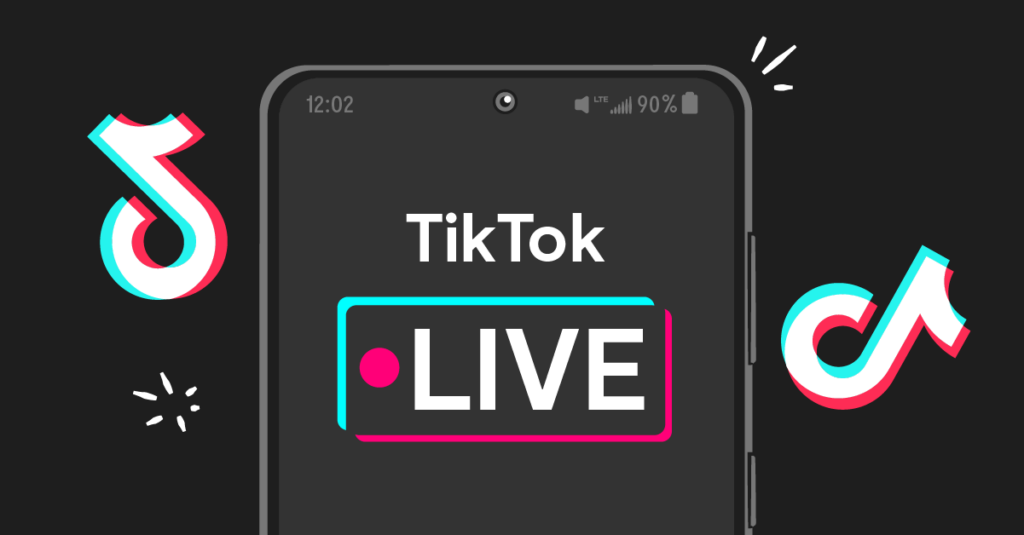
How To Find My TikTok Profile Link
Here are two ways to find your TikTok profile link:
Using the TikTok App:
- Launch the TikTok app > Log into to your account.
- Go to your profile by selecting the "Profile" icon located at the bottom right corner
Option 1: Share Profile
- Tap the "Share Profile" button displayed beneath your profile picture.
- You'll see various sharing options. Choose "Copy Link" to copy your profile URL to your clipboard.
Option 2: Edit Profile
- Tap the "Edit Profile" button.
- Your username will be displayed along with a clipboard icon next to it.
- Tap the clipboard icon to copy your profile link.
Using a Web Browser:
- On the TikTok homepage, look for the "Log In" button or link, typically located in the top right corner of the screen.
- Click on your profile picture located in the top right corner of the screen.
- Select "View profile" from the menu.
The URL displayed in the address bar of your web browser is your profile link. You can share this link by copying and pasting it wherever you'd like.
Enter URL and Find Your Tiktok ID here!!
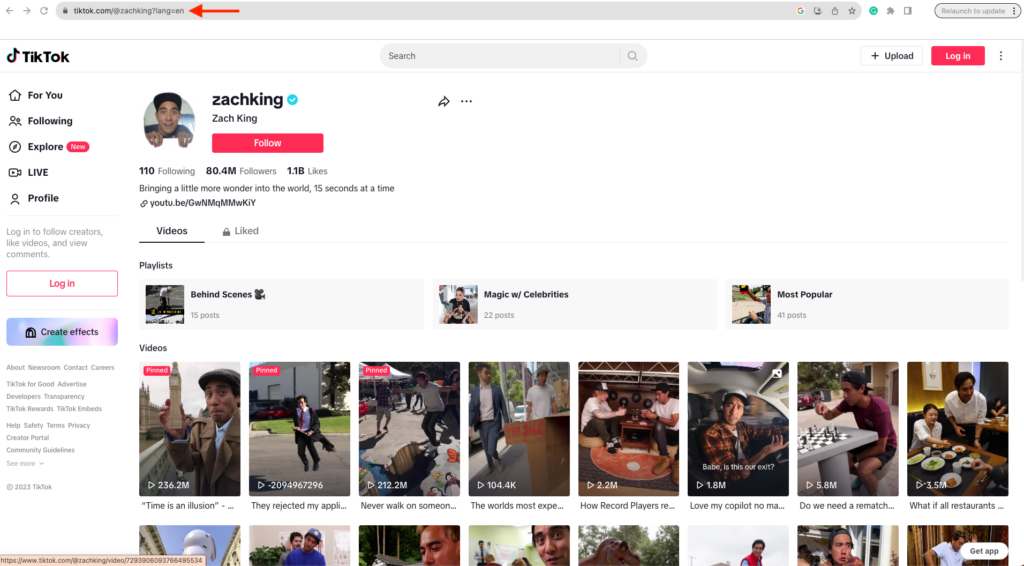
How To Change My TikTok Username
Here's how to change your TikTok username:
Using the TikTok App:
- Open the TikTok app and make sure you're logged in to your account.
- Tap the "Profile" tab at the bottom right corner of the screen to access your profile page.
- On your profile page, find the "Edit Profile" button and tap on it.
- Under your profile picture and bio, you'll see a section labeled "Username". This displays your current username.
- Tap on the "Username" field. You are enable to edit it.
- Enter your desired new username in the text box.
- Here are some things to keep in mind when choosing a new username:
- Usernames can only contain letters, numbers, underscores, and periods. However, periods cannot be added at the end of a username.
- Usernames must be unique and cannot already be in use by another account.
- You can modify your username once every 30 days.
TikTok will check if the username is available. If it is, your username will be updated to the new one. You'll see the confirmation message and your profile will reflect the new username.
:max_bytes(150000):strip_icc()/001-change-your-username-and-profile-picture-on-tiktok-4781797-4a0c91320967486bab758780cf2f3985.jpg)
How To Change My TikTok Display Name
Changing your TikTok display name is a simpler process compared to your username. Here's how to do it:
Using the TikTok App:
- Locate the TikTok mobile application icon on your device's home screen or app menu.
- Tap on the "Profile" tab at the bottom right corner to access your profile page.
- Tap or click on the "Edit Profile" button to access the profile editing functionality..
- Look for the section labeled "Name" which displays your current display name. It's usually located right above the "Username" section.
- Tap directly on your current display name. This will enable you to edit it.
- Enter your desired new display name in the text box. Keep in mind:
- Display names can contain letters, numbers, spaces, and special characters (within TikTok's guidelines).
- Unlike usernames, display names don't have to be unique.
- You can change your display name as often as you'd like (no waiting period).
- Once you've entered your preferred display name, tap the "Save" button at the top right corner.
TikTok will save your changes, and your profile will now reflect the new display name.
:max_bytes(150000):strip_icc()/002-change-your-username-and-profile-picture-on-tiktok-4781797-2b9b914df2ea407e9ea19d44c239d8d5.jpg)
FAQs
Do I Need To Be The Owner Of The TikTok Profile?
No, you don't need to be the TikTok account owner to find the URL. Whether you're the profile owner or just a visitor, you can get the link to any TikTok profile or post. Keep in mind that you may need to be logged in to TikTok to browse and find the link you need.
Does The TikTok Profile Or Post Need To Be Public?
Yes, the TikTok profile or post must be public for others to access the link. If it's private, recipients won't be able to view the content. As the account owner, you can change this in your TikTok account settings.
Can I Find The URL From The TikTok App?
Yes, you can find the URL of any TikTok profile or post using the TikTok mobile app or the desktop site.
How do I know my TikTok link?
There are two ways to find your TikTok profile link:
- App: Go to your profile, tap "Edit Profile," and copy the link next to your username.
- Web: Login to TikTok on a web browser, view your profile, and copy the URL from the address bar.
How to share a TikTok link?
There are two ways to share a TikTok link:
- Locate the TikTok mobile application on your device and tap to open the app.
- Tap the "Share" arrow and select "Copy Link". Once the link is pasted, you can proceed with sending, posting, or sharing the TikTok video as desired.
You Might Also Like …
How to find my tiktok link? After reviewing the information provided in the previous steps, we hope you now have a clear understanding of how to manage your TikTok username and make any necessary changes. If you found these instructions helpful, we encourage you to regularly check the FindUid's blog for additional tips and guidance on optimizing your use of popular social media platforms like Facebook, Twitter, Instagram, and TikTok.
The blog content can provide valuable insights to help you get the most out of these online services and networks. See you in the next article!