How to turn off featured notifications on facebook is one of the tricks that many Facebook users are interested in. Featured Notifications helps you receive the latest notifications from Facebook on your phone or computer screen. However, sometimes they can cause annoyance. This article of FindUid will guide you on how to turn off this feature in a simple way.
What is a featured notification on facebook?
A "Featured Notification" on Facebook is a type of notification that Facebook uses to highlight certain content or information that the platform deems important or relevant to the user. Some key things to know about Featured Notifications on Facebook:
- Prioritized Visibility: Featured Notifications are designed to stand out more prominently in a user's notifications feed compared to regular notifications. They may appear at the top of the notifications list or be visually differentiated.
- Important Content: Facebook uses algorithms to identify content and information that it believes the user should be made aware of. This can include updates from close friends, important events, Facebook platform changes, etc.
- Increased Engagement: The goal of Featured Notifications is to draw the user's attention to content that Facebook thinks will be valuable or interesting to them. This is part of Facebook's efforts to increase user engagement and time spent on the platform.
- Limited Number: Facebook generally limits the number of Featured Notifications a user will see at any given time to avoid overwhelming the notifications feed.
- User Control: While users can't completely turn off Featured Notifications, they may be able to adjust notification settings to control the frequency or types of Featured Notifications they receive.
But this feature also makes some users feel annoyed and frustrated. Because they do not want to receive 20 or 30 comment notifications every day. If you are also in this situation, you can refer to the following way to disable highlighted notifications on Facebook.

What does turn off notifications on facebook mean
When you turn off notifications on Facebook, it means you are disabling or deactivating the alerts and alerts that Facebook would normally send you. Here's what turning off notifications on Facebook entails:
-
No Push Notifications:
- You will stop receiving push notifications on your mobile device for things like new messages, comments, likes, etc.
- This prevents your phone or tablet from constantly alerting you to activity on Facebook.
-
No Email Notifications:
- You will also stop receiving notification emails from Facebook about activity on the platform.
- This includes things like updates from friends, event invitations, and other alerts.
-
No In-App Notifications:
- Within the Facebook app or website, you will no longer see the red notification badges or pop-ups alerting you to new activity.
- Your Facebook feed and profile will not visually indicate when there are new updates.
-
Customizable Settings:
- Facebook allows you to selectively turn off notifications for certain types of activity, like just messages or just events.
- You can also control the frequency of notifications you receive.
-
Minimizing Distractions:
- The main purpose of turning off notifications is to reduce the constant pings and alerts from Facebook that can be distracting.
- It allows you to control when and how you engage with the platform.
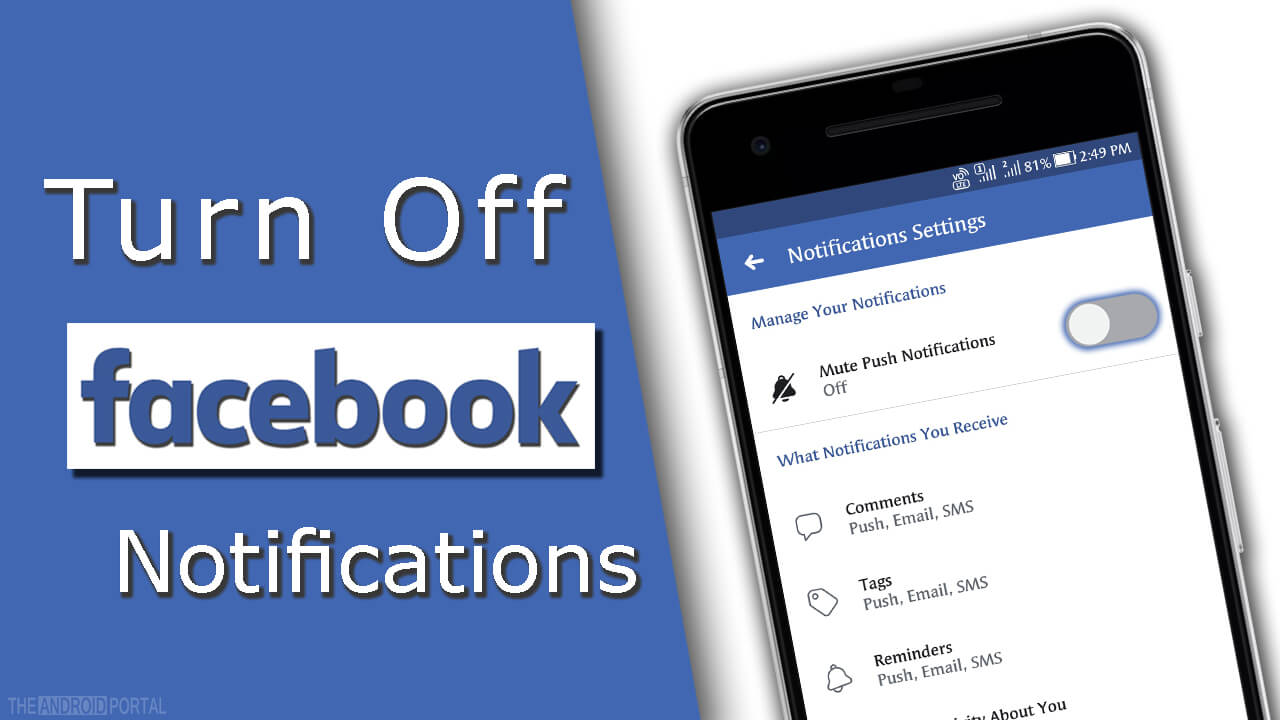
How to turn off featured notifications on Facebook super easy
In the Facebook app interface, click on the avatar in the bottom corner of the screen > Select ‘Settings & privacy’ > ‘Settings’
Scroll down and select ‘Notifications’ > Select the ‘Tags’ item > Disable in ‘Batch Mentions’
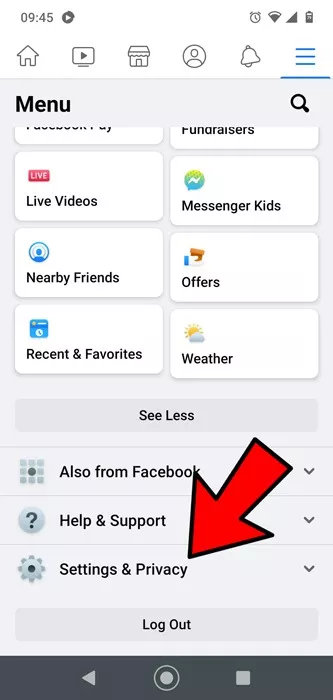
Some free Facebook support tools from FindUid you may find useful
How to turn off facebook notifications in chrome?
Here are the steps to turn off Facebook notifications in the Chrome web browser:
-
Open the Chrome browser and navigate to Facebook.com.
-
In the top right corner of the browser window, click on the three-dot menu icon.
-
From the menu that appears, select "Settings".
-
In the Settings menu, scroll down until you see the "Privacy and security" section.
-
Click on the "Site settings" option under Privacy and security.
-
Scroll down the Site settings menu until you find the "Notifications" section.
-
Click on the "Notifications" entry.
-
In the Notifications settings, you should see an option for "Facebook.com".
-
Click on the Facebook.com entry and toggle the setting to "Blocked". This will prevent Facebook from sending any notifications through the Chrome browser.
-
You can also scroll down and set the global "Ask before sending" option to "Blocked" to prevent all websites from sending notifications through Chrome.
That's it! After completing these steps, you will no longer receive any Facebook notifications within the Chrome browser. Keep in mind this only affects the browser, not any Facebook mobile app notifications you may have enabled on your device.
You can always come back to this menu and change the Facebook notification setting back to "Allow" if you want to start receiving notifications from Facebook in Chrome again in the future.
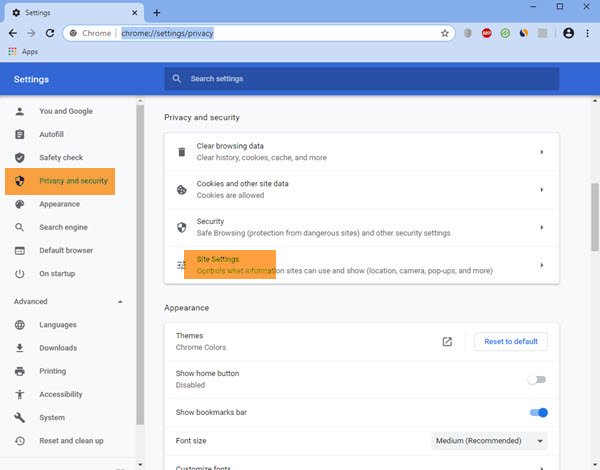
FAQ
How do I turn off highlight notifications on Facebook?
To turn off highlight notifications on Facebook, you can adjust your notification settings directly through the platform's settings menu. Firstly, navigate to the Facebook website or app and log into your account. On the desktop version, click on the downward-facing arrow in the top-right corner, then select "Settings & Privacy" followed by "Settings."
In the left-hand column, click on "Notifications." Here, you'll see various notification categories listed. Look for "Highlights" or similar options related to notifications you wish to manage. Click on it to expand the options, then adjust the toggle switch to turn off highlight notifications.
How do I stop unwanted notifications on Facebook?
Stopping unwanted notifications on Facebook involves a similar process. You can customize your notification preferences to reduce or eliminate notifications that you find unnecessary or intrusive. From the same "Notifications" settings menu mentioned earlier, review each category of notifications such as comments, tags, or friend requests.
Adjust the toggle switches next to each category to disable notifications for activities you don't want to be notified about. Additionally, if you receive notifications via email or SMS that you no longer wish to receive, you can manage these settings under the "Email" and "Text Message" sections within the "Notifications" menu.
You Might Also Like …
How to turn off featured notifications on facebook has been detailed in this article. Hopefully it will help you have a better experience when using Facebook. We hope that the information provided by FINDUID's blog can help you do it successfully. Follow us for more useful information!